10. Modules and files¶
10.1. Modules¶
A module is a file containing Python definitions and statements intended
for use in other Python programs. There are many Python modules that come with
Python as part of the standard library. We have seen two of these already,
the doctest module and the string module.
10.2. pydoc¶
You can use pydoc to search through the Python libraries installed on your system. At the command prompt type the following:
$ pydoc -g
and the following will appear:
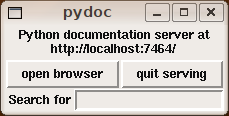
(note: see exercise 2 if you get an error)
Click on the open browser button to launch a web browser window containing the
documentation generated by pydoc:
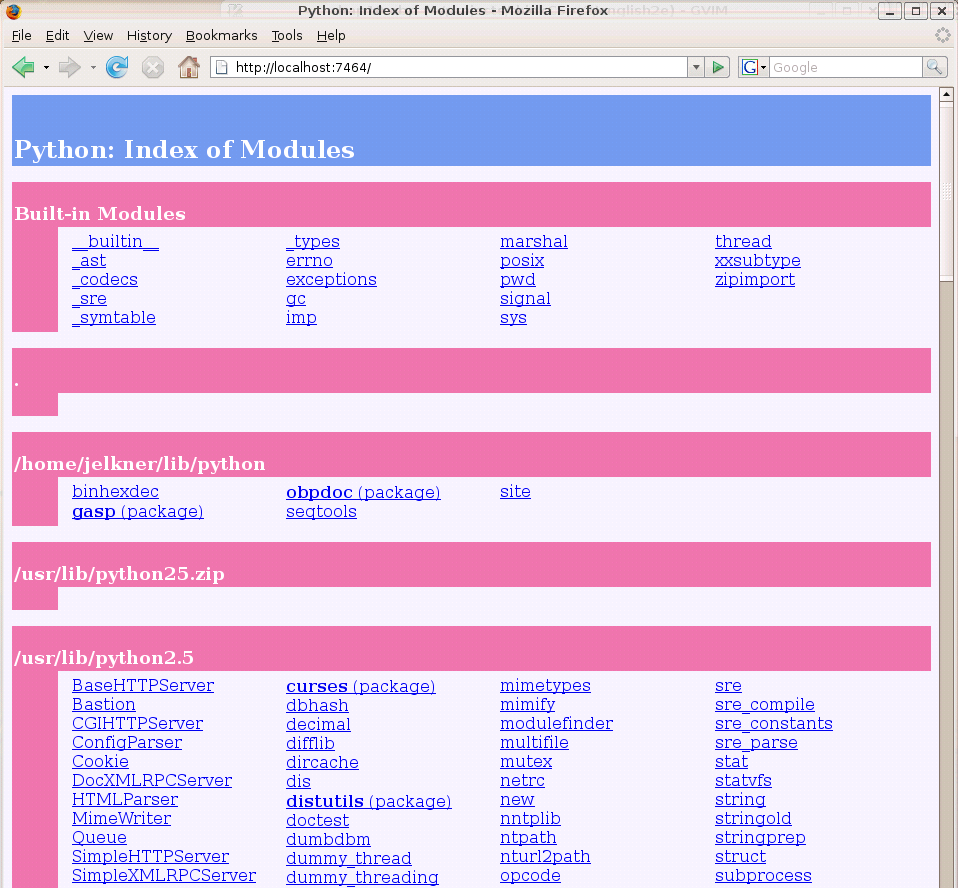
This is a listing of all the python libraries found by Python on your system.
Clicking on a module name opens a new page with documenation for that module.
Clicking keyword, for example, opens the following page:
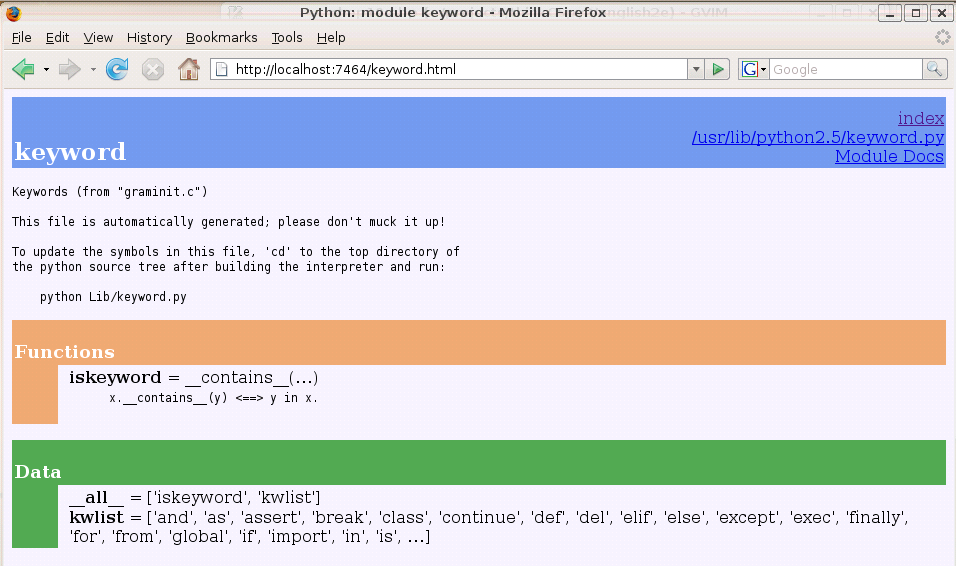
Documentation for most modules contains three color coded sections:
- Classes in pink
- Functions in orange
- Data in green
Classes will be discussed in later chapters, but for now we can use pydoc to see the functions and data contained within modules.
The keyword module contains a single function, iskeyword, which as its
name suggests is a boolean function that returns True if a string passed to
it is a keyword:
>>> from keyword import *
>>> iskeyword('for')
True
>>> iskeyword('all')
False
>>>
The data item, kwlist contains a list of all the current keywords in
Python:
>>> from keyword import *
>>> print(kwlist)
['and', 'as', 'assert', 'break', 'class', 'continue', 'def', 'del', 'elif',
'else', 'except', 'exec', 'finally', 'for', 'from', 'global', 'if', 'import',
'in', 'is', 'lambda', 'not', 'or', 'pass', 'print', 'raise', 'return', 'try',
'while', 'with', 'yield']
>>>
We encourage you to use pydoc to explore the extensive libraries that come
with Python. There are so many treasures to discover!
10.3. Creating modules¶
All we need to create a module is a text file with a .py extension on the
filename:
# seqtools.py
#
def remove_at(pos, seq):
return seq[:pos] + seq[pos+1:]
We can now use our module in both scripts and the Python shell. To do so, we must first import the module. There are two ways to do this:
>>> from seqtools import remove_at
>>> s = "A string!"
>>> remove_at(4, s)
'A sting!'
and:
>>> import seqtools
>>> s = "A string!"
>>> seqtools.remove_at(4, s)
'A sting!'
In the first example, remove_at is called just like the functions we have
seen previously. In the second example the name of the module and a dot (.) are
written before the function name.
Notice that in either case we do not include the .py file extension when
importing. Python expects the file names of Python modules to end in .py,
so the file extention is not included in the import statement.
The use of modules makes it possible to break up very large programs into manageable sized parts, and to keep related parts together.
10.4. Namespaces¶
A namespace is a syntactic container which permits the same name to be used in different modules or functions (and as we will see soon, in classes and methods).
Each module determines its own namespace, so we can use the same name in multiple modules without causing an identification problem.
# module1.py
question = "What is the meaning of life, the Universe, and everything?"
answer = 42
# module2.py
question = "What is your quest?"
answer = "To seek the holy grail."
We can now import both modules and access question and answer in each:
>>> import module1
>>> import module2
>>> print(module1.question)
What is the meaning of life, the Universe, and everything?
>>> print(module2.question)
What is your quest?
>>> print(module1.answer)
42
>>> print(module2.answer)
To seek the holy grail.
>>>
If we had used from module1 import * and from module2 import * instead,
we would have a naming collision and would not be able to access
question and answer from module1.
Functions also have their own namespace:
def f():
n = 7
print("printing n inside of f: %d" % (n))
def g():
n = 42
print("printing n inside of g: %d" % (n))
n = 11
print("printing n before calling f: %d" % (n))
f()
print("printing n after calling f: %d" % (n))
g()
print("printing n after calling g: %d" % (n))
Running this program produces the following output:
printing n before calling f: 11
printing n inside of f: 7
printing n after calling f: 11
printing n inside of g: 42
printing n after calling g: 11
The three n‘s here do not collide since they are each in a different
namespace.
Namespaces permit several programmers to work on the same project without having naming collisions.
10.5. Attributes and the dot operator¶
Variables defined inside a module are called attributes of the module. They
are accessed by using the dot operator ( .). The question attribute
of module1 and module2 are accessed using module1.question and
module2.question.
Modules contain functions as well as attributes, and the dot operator is used
to access them in the same way. seqtools.remove_at refers to the
remove_at function in the seqtools module.
In Chapter 7 we introduced the find function from the string module.
The string module contains many other useful functions:
>>> import string
>>> string.capitalize('maryland')
'Maryland'
>>> string.capwords("what's all this, then, amen?")
"What's All This, Then, Amen?"
>>> string.center('How to Center Text Using Python', 70)
' How to Center Text Using Python '
>>> string.upper('angola')
'ANGOLA'
>>>
You should use pydoc to browse the other functions and attributes in the string module.
10.6. String and list methods¶
As the Python language developed, most of functions from the string module
have also been added as methods of string objects. A method acts much like
a function, but the syntax for calling it is a bit different:
>>> 'maryland'.capitalize()
'Maryland'
>>> "what's all this, then, amen?".title()
"What'S All This, Then, Amen?"
>>> 'How to Center Text Using Python'.center(70)
' How to Center Text Using Python '
>>> 'angola'.upper()
'ANGOLA'
>>>
String methods are built into string objects, and they are invoked (called) by following the object with the dot operator and the method name.
We will be learning how to create our own objects with their own methods in later chapters. For now we will only be using methods that come with Python’s built-in objects.
The dot operator can also be used to access built-in methods of list objects:
>>> mylist = []
>>> mylist.append(5)
>>> mylist.append(27)
>>> mylist.append(3)
>>> mylist.append(12)
>>> mylist
[5, 27, 3, 12]
>>>
append is a list method which adds the argument passed to it to the end of
the list. Continuing with this example, we show several other list methods:
>>> mylist.insert(1, 12)
>>> mylist
[5, 12, 27, 3, 12]
>>> mylist.count(12)
2
>>> mylist.extend([5, 9, 5, 11])
>>> mylist
[5, 12, 27, 3, 12, 5, 9, 5, 11])
>>> mylist.index(9)
6
>>> mylist.count(5)
3
>>> mylist.reverse()
>>> mylist
[11, 5, 9, 5, 12, 3, 27, 12, 5]
>>> mylist.sort()
>>> mylist
[3, 5, 5, 5, 9, 11, 12, 12, 27]
>>> mylist.remove(12)
>>> mylist
[3, 5, 5, 5, 9, 11, 12, 27]
>>>
Experiment with the list methods in this example until you feel confident that you understand how they work.
10.7. Reading and writing text files¶
While a program is running, its data is stored in random access memory (RAM). RAM is fast and inexpensive, but it is also volatile, which means that when the program ends, or the computer shuts down, data in RAM disappears. To make data available the next time you turn on your computer and start your program, you have to write it to a non-volatile storage medium, such as a hard drive, usb drive, or CD-RW.
Data on non-volatile storage media is stored in named locations on the media called files. By reading and writing files, programs can save information between program runs.
Working with files is a lot like working with a notebook. To use a notebook, you have to open it. When you’re done, you have to close it. While the notebook is open, you can either write in it or read from it. In either case, you know where you are in the notebook. You can read the whole notebook in its natural order or you can skip around.
All of this applies to files as well. To open a file, you specify its name and indicate whether you want to read or write.
Opening a file creates a file object. In this example, the variable myfile
refers to the new file object.
>>> myfile = open('test.dat', 'w')
>>> print(myfile)
<open file 'test.dat', mode 'w' at 0x2aaaaab80cd8>
The open function takes two arguments. The first is the name of the file, and
the second is the mode. Mode 'w' means that we are opening the file for
writing.
If there is no file named test.dat, it will be created. If there already is
one, it will be replaced by the file we are writing.
When we print the file object, we see the name of the file, the mode, and the location of the object.
To put data in the file we invoke the write method on the file object:
>>> myfile.write("Now is the time")
>>> myfile.write("to close the file")
Closing the file tells the system that we are done writing and makes the file available for reading:
>>> myfile.close()
Now we can open the file again, this time for reading, and read the
contents into a string. This time, the mode argument is 'r' for reading:
>>> myfile = open('test.dat', 'r')
If we try to open a file that doesn’t exist, we get an error:
>>> myfile = open('test.cat', 'r')
IOError: [Errno 2] No such file or directory: 'test.cat'
Not surprisingly, the read method reads data from the file. With no
arguments, it reads the entire contents of the file into a single
string:
>>> text = myfile.read()
>>> print(text)
Now is the timeto close the file
There is no space between time and to because we did not write a space between the strings.
read can also take an argument that indicates how many characters to read:
>>> myfile = open('test.dat', 'r')
>>> print(myfile.read(5))
Now i
If not enough characters are left in the file, read returns the remaining
characters. When we get to the end of the file, read returns the empty
string:
>>> print(myfile.read(1000006))
s the timeto close the file
>>> print(myfile.read())
>>>
The following function copies a file, reading and writing up to fifty characters at a time. The first argument is the name of the original file; the second is the name of the new file:
def copy_file(oldfile, newfile):
infile = open(oldfile, 'r')
outfile = open(newfile, 'w')
while True:
text = infile.read(50)
if text == "":
break
outfile.write(text)
infile.close()
outfile.close()
return
This functions continues looping, reading 50 characters from infile and
writing the same 50 charaters to outfile until the end of infile is
reached, at which point text is empty and the break statement is
executed.
10.8. Text files¶
A text file is a file that contains printable characters and whitespace, organized into lines separated by newline characters. Since Python is specifically designed to process text files, it provides methods that make the job easy.
To demonstrate, we’ll create a text file with three lines of text separated by newlines:
>>> outfile = open("test.dat","w")
>>> outfile.write("line one\nline two\nline three\n")
>>> outfile.close()
The readline method reads all the characters up to and including the
next newline character:
>>> infile = open("test.dat","r")
>>> print(infile.readline())
line one
>>>
readlines returns all of the remaining lines as a list of strings:
>>> print(infile.readlines())
['line two\012', 'line three\012']
In this case, the output is in list format, which means that the
strings appear with quotation marks and the newline character appears
as the escape sequence \\012.
At the end of the file, readline returns the empty string and
readlines returns the empty list:
>>> print(infile.readline())
>>> print(infile.readlines())
[]
The following is an example of a line-processing program. filter makes a
copy of oldfile, omitting any lines that begin with #:
def filter(oldfile, newfile):
infile = open(oldfile, 'r')
outfile = open(newfile, 'w')
while True:
text = infile.readline()
if text == "":
break
if text[0] == '#':
continue
outfile.write(text)
infile.close()
outfile.close()
return
The continue statement ends the current iteration of the loop, but continues looping. The flow of execution moves to the top of the loop, checks the condition, and proceeds accordingly.
Thus, if text is the empty string, the loop exits. If the first character
of text is a hash mark, the flow of execution goes to the top of the loop.
Only if both conditions fail do we copy text into the new file.
10.9. Directories¶
Files on non-volatile storage media are organized by a set of rules known as a file system. File systems are made up of files and directories, which are containers for both files and other directories.
When you create a new file by opening it and writing, the new file goes in the current directory (wherever you were when you ran the program). Similarly, when you open a file for reading, Python looks for it in the current directory.
If you want to open a file somewhere else, you have to specify the path to the file, which is the name of the directory (or folder) where the file is located:
>>> wordsfile = open('/usr/share/dict/words', 'r')
>>> wordlist = wordsfile.readlines()
>>> print(wordlist[:6])
['\n', 'A\n', "A's\n", 'AOL\n', "AOL's\n", 'Aachen\n']
This example opens a file named words that resides in a directory named
dict, which resides in share, which resides in usr, which resides
in the top-level directory of the system, called /. It then reads in each
line into a list using readlines, and prints out the first 5 elements from
that list.
You cannot use / as part of a filename; it is reserved as a delimiter
between directory and filenames.
The file /usr/share/dict/words should exist on unix based systems, and
contains a list of words in alphabetical order.
10.10. Counting Letters¶
The ord function returns the integer representation of a character:
>>> ord('a')
97
>>> ord('A')
65
>>>
This example explains why 'Apple' < 'apple' evaluates to True.
The chr function is the inverse of ord. It takes an integer as an
argument and returns its character representation:
>>> for i in range(65, 71):
... print(chr(i))
...
A
B
C
D
E
F
>>>
The following program, countletters.py counts the number of times each
character occurs in the book Alice in Wonderland:
#
# countletters.py
#
def display(i):
if i == 10: return 'LF'
if i == 13: return 'CR'
if i == 32: return 'SPACE'
return chr(i)
infile = open('alice_in_wonderland.txt', 'r')
text = infile.read()
infile.close()
counts = 128 * [0]
for letter in text:
counts[ord(letter)] += 1
outfile = open('alice_counts.dat', 'w')
outfile.write("%-12s%s\n" % ("Character", "Count"))
outfile.write("=================\n")
for i in range(len(counts)):
if counts[i]:
outfile.write("%-12s%d\n" % (display(i), counts[i]))
outfile.close()
Run this program and look at the output file it generates using a text editor. You will be asked to analyze the program in the exercises below.
10.11. The sys module and argv¶
The sys module contains functions and variables which provide access to the
environment in which the python interpreter runs.
The following example shows the values of a few of these variables on one of our systems:
>>> import sys
>>> sys.platform
'linux2'
>>> sys.path
['', '/home/jelkner/lib/python', '/usr/lib/python25.zip', '/usr/lib/python2.5',
'/usr/lib/python2.5/plat-linux2', '/usr/lib/python2.5/lib-tk',
'/usr/lib/python2.5/lib-dynload', '/usr/local/lib/python2.5/site-packages',
'/usr/lib/python2.5/site-packages', '/usr/lib/python2.5/site-packages/Numeric',
'/usr/lib/python2.5/site-packages/gst-0.10',
'/var/lib/python-support/python2.5', '/usr/lib/python2.5/site-packages/gtk-2.0',
'/var/lib/python-support/python2.5/gtk-2.0']
>>> sys.version
'2.5.1 (r251:54863, Mar 7 2008, 04:10:12) \n[GCC 4.1.3 20070929 (prerelease)
(Ubuntu 4.1.2-16ubuntu2)]'
>>>
Starting Jython on the same machine produces different values for the same variables:
>>> import sys
>>> sys.platform
'java1.6.0_03'
>>> sys.path
['', '/home/jelkner/.', '/usr/share/jython/Lib', '/usr/share/jython/Lib-cpython']
>>> sys.version
'2.1'
>>>
The results will be different on your machine of course.
The argv variable holds a list of strings read in from the command line
when a Python script is run. These command line arguments can be used to
pass information into a program at the same time it is invoked.
#
# demo_argv.py
#
import sys
print(sys.argv)
Running this program from the unix command prompt demonstrates how sys.argv
works:
$ python demo_argv.py this and that 1 2 3
['demo_argv.py', 'this', 'and', 'that', '1', '2', '3']
$
argv is a list of strings. Notice that the first element is the name of the
program. Arguments are separated by white space, and separated into a list in
the same way that string.split operates. If you want an argument with white
space in it, use quotes:
$ python demo_argv.py "this and" that "1 2" 3
['demo_argv.py', 'this and', 'that', '1 2', '3']
$
With argv we can write useful programs that take their input directly from
the command line. For example, here is a program that finds the sum of a series
of numbers:
#
# sum.py
#
from sys import argv
nums = argv[1:]
for index, value in enumerate(nums):
nums[index] = float(value)
print(sum(nums))
In this program we use the from <module> import <attribute> style of
importing, so argv is brought into the module’s main namespace.
We can now run the program from the command prompt like this:
$ python sum.py 3 4 5 11
23.0
$ python sum.py 3.5 5 11 100
119.5
You are asked to write similar programs as exercises.
10.12. Glossary¶
- argv
argvis short for argument vector and is a variable in thesysmodule which stores a list of command line arguments passed to a program at run time.- attribute
- A variable defined inside a module (or class or instance – as we will
see later). Module attributes are accessed by using the dot
operator (
.). - command line
- The sequence of characters read into the command interpreter in a command line interface (see the Wikipedia article on command line interface for more information).
- command line argument
- A value passed to a program along with the program’s invocation at the command prompt of a command line interface (CLI).
- command prompt
- A string displayed by a command line interface indicating that commands can be entered.
- continue statement
- A statement that causes the current iteration of a loop to end. The flow of execution goes to the top of the loop, evaluates the condition, and proceeds accordingly.
- delimiter
- A sequence of one or more characters used to specify the boundary between separate parts of text.
- directory
- A named collection of files, also called a folder. Directories can contain files and other directories, which are refered to as subdirectories of the directory that contains them.
- dot operator
- The dot operator (
.) permits access to attributes and functions of a module (or attributes and methods of a class or instance – as we will see later). - file
- A named entity, usually stored on a hard drive, floppy disk, or CD-ROM, that contains a stream of characters.
- file system
- A method for naming, accessing, and organizing files and the data they contain.
- import statement
A statement which makes the objects contained in a module available for use within another module. There are two forms for the import statement. Using a hypothetical module named
mymodcontaining functionsf1andf2, and variablesv1andv2, examples of these two forms include:import mymod
and
from mymod import f1, f2, v1, v2
The second form brings the imported objects into the namespace of the importing module, while the first form preserves a seperate namespace for the imported module, requiring
mymod.v1to access thev1variable.- Jython
- An implementation of the Python programming language written in Java. (see the Jython home page at http://www.jython.org for more information.)
- method
Function-like attribute of an object. Methods are invoked (called) on an object using the dot operator. For example:
>>> s = "this is a string." >>> s.upper() 'THIS IS A STRING.' >>>
We say that the method,
upperis invoked on the string,s.sis implicitly the first argument toupper.- mode
- A distinct method of operation within a computer program. Files in
Python can be opened in one of three modes: read (
'r'), write ('w'), and append ('a'). - module
- A file containing Python definitions and statements intended for use in
other Python programs. The contents of a module are made available to
the other program by using the
importstatement. - namespace
- A syntactic container providing a context for names so that the same name can reside in different namespaces without ambiguity. In Python, modules, classes, functions and methods all form namespaces.
- naming collision
A situation in which two or more names in a given namespace cannot be unambiguously resolved. Using
import string
instead of
from string import *
prevents naming collisions.
- non-volatile memory
- Memory that can maintain its state without power. Hard drives, flash drives, and rewritable compact disks (CD-RW) are each examples of non-volatile memory.
- path
The name and location of a file within a file system. For example:
/usr/share/dict/words
indicates a file named
wordsfound in thedictsubdirectory of thesharesubdirectory of theusrdirectory.- pydoc
- A documentation generator that comes with the Python standard library.
- standard library
- A library is a collection of software used as tools in the development of other software. The standard library of a programming language is the set of such tools that are distributed with the core programming language. Python comes with an extensive standard library.
- text file
- A file that contains printable characters organized into lines separated by newline characters.
- volatile memory
- Memory which requires an electrical current to maintain state. The main memory or RAM of a computer is volatile. Information stored in RAM is lost when the computer is turned off.
10.13. Exercises¶
Complete the following:
Start the pydoc server with the command
pydoc -gat the command prompt.Click on the open browser button in the pydoc tk window.
Find the
calendarmodule and click on it.While looking at the Functions section, try out the following in a Python shell:
>>> import calendar >>> year = calendar.calendar(2008) >>> print(year) # What happens here?
Experiment with
calendar.isleap. What does it expect as an argument? What does it return as a result? What kind of a function is this?
Make detailed notes about what you learned from this exercise.
If you don’t have
Tkinterinstalled on your computer, thenpydoc -gwill return an error, since the graphics window that it opens requiresTkinter. An alternative is to start the web server directly:$ pydoc -p 7464
This starts the pydoc web server on port 7464. Now point your web browser at:
http://localhost:7464
and you will be able to browse the Python libraries installed on your system. Use this approach to start
pydocand take a look at themathmodule.- How many functions are there in the
mathmodule? - What does
math.ceildo? What aboutmath.floor? ( hint: bothfloorandceilexpect floating point arguments.) - Describe how we have been computing the same value as
math.sqrtwithout using themathmodule. - What are the two data constants in the
mathmodule?
Record detailed notes of your investigation in this exercise.
- How many functions are there in the
Use
pydocto investigate thecopymodule. What doesdeepcopydo? In which exercises from last chapter woulddeepcopyhave come in handy?Create a module named
mymodule1.py. Add attributesmyageset to your current age, andyearset to the current year. Create another module namedmymodule2.py. Add attributesmyageset to 0, andyearset to the year you were born. Now create a file namednamespace_test.py. Import both of the modules above and write the following statement:print((mymodule2.myage - mymodule1.myage) == (mymodule2.year - mymodule1.year))
When you will run
namespace_test.pyyou will see eitherTrueorFalseas output depending on whether or not you’ve already had your birthday this year.Add the following statement to
mymodule1.py,mymodule2.py, andnamespace_test.pyfrom the previous exercise:print("My name is %s" % (__name__))
Run
namespace_test.py. What happens? Why? Now add the following to the bottom ofmymodule1.py:if __name__ == '__main__': print("This won't run if I'm imported.")
Run
mymodule1.pyandnamespace_test.pyagain. In which case do you see the new print statement?In a Python shell try the following:
>>> import this
What does Tim Peters have to say about namespaces?
Use
pydocto find and test three other functions from thestringmodule. Record your findings.Rewrite
matrix_multfrom the last chapter using what you have learned about list methods.The
dirfunction, which we first saw in Chapter 7, prints out a list of the attributes of an object passed to it as an argument. In other words,dirreturns the contents of the namespace of its argument. Usedir(str)anddir(list)to find at least three string and list methods which have not been introduced in the examples in the chapter. You should ignore anything that begins with double underscore (__) for the time being. Be sure to make detailed notes of your findings, including names of the new methods and examples of their use. ( hint: Print the docstring of a function you want to explore. For example, to find out howstr.joinworks,print(str.join.__doc__))Give the Python interpreter’s response to each of the following from a continuous interpreter session:
>>> s = "If we took the bones out, it wouldn't be crunchy, would it?" >>> s.split()
>>> type(s.split())
>>> s.split('o')
>>> s.split('i')
>>> '0'.join(s.split('o'))
Be sure you understand why you get each result. Then apply what you have learned to fill in the body of the function below using the
splitandjoinmethods ofstrobjects:def myreplace(old, new, s): """ Replace all occurences of old with new in the string s. >>> myreplace(',', ';', 'this, that, and, some, other, thing') 'this; that; and; some; other; thing' >>> myreplace(' ', '**', 'Words will now be separated by stars.') 'Words**will**now**be**separated**by**stars.' """
Your solution should pass all doctests.
Create a module named
wordtools.pywith the following at the bottom:if __name__ == '__main__': import doctest doctest.testmod()
Explain how this statement makes both using and testing this module convenient. What will be the value of
__name__whenwordtools.pyis imported from another module? What will it be when it is run as a main program? In which case will the doctests run? Now add bodies to each of the following functions to make the doctests pass:def cleanword(word): """ >>> cleanword('what?') 'what' >>> cleanword('"now!"') 'now' >>> cleanword('?+="word!,@$()"') 'word' """
def has_dashdash(s): """ >>> has_dashdash('distance--but') True >>> has_dashdash('several') False >>> has_dashdash('critters') False >>> has_dashdash('spoke--fancy') True >>> has_dashdash('yo-yo') False """
def extract_words(s): """ >>> extract_words('Now is the time! "Now", is the time? Yes, now.') ['now', 'is', 'the', 'time', 'now', 'is', 'the', 'time', 'yes', 'now'] >>> extract_words('she tried to curtsey as she spoke--fancy') ['she', 'tried', 'to', 'curtsey', 'as', 'she', 'spoke', 'fancy'] """
def wordcount(word, wordlist): """ >>> wordcount('now', ['now', 'is', 'time', 'is', 'now', 'is', 'is']) ['now', 2] >>> wordcount('is', ['now', 'is', 'time', 'is', 'now', 'is', 'the', 'is']) ['is', 4] >>> wordcount('time', ['now', 'is', 'time', 'is', 'now', 'is', 'is']) ['time', 1] >>> wordcount('frog', ['now', 'is', 'time', 'is', 'now', 'is', 'is']) ['frog', 0] """
def wordset(wordlist): """ >>> wordset(['now', 'is', 'time', 'is', 'now', 'is', 'is']) ['is', 'now', 'time'] >>> wordset(['I', 'a', 'a', 'is', 'a', 'is', 'I', 'am']) ['I', 'a', 'am', 'is'] >>> wordset(['or', 'a', 'am', 'is', 'are', 'be', 'but', 'am']) ['a', 'am', 'are', 'be', 'but', 'is', 'or'] """
def longestword(wordset): """ >>> longestword(['a', 'apple', 'pear', 'grape']) 5 >>> longestword(['a', 'am', 'I', 'be']) 2 >>> longestword(['this', 'that', 'supercalifragilisticexpialidocious']) 34 """
Save this module so you can use the tools it contains in your programs.
unsorted_fruits.txt contains a list of 26 fruits, each one with a name that begins with a different letter of the alphabet. Write a program named
sort_fruits.pythat reads in the fruits fromunsorted_fruits.txtand writes them out in alphabetical order to a file namedsorted_fruits.txt.Answer the following questions about
countletters.py:Explain in detail what the three lines do:
infile = open('alice_in_wonderland.txt', 'r') text = infile.read() infile.close()
What would
type(text)return after these lines have been executed?What does the expression
128 * [0]evaluate to? Read about ASCII in Wikipedia and explain why you think the variable,countsis assigned to128 * [0]in light of what you read.What does
for letter in text: counts[ord(letter)] += 1
do to
counts?Explain the purpose of the
displayfunction. Why does it check for values10,13, and32? What is special about those values?Describe in detail what the lines
outfile = open('alice_counts.dat', 'w') outfile.write("%-12s%s\n" % ("Character", "Count")) outfile.write("=================\n")
do. What will be in
alice_counts.datwhen they finish executing?Finally, explain in detail what
for i in range(len(counts)): if counts[i]: outfile.write("%-12s%d\n" % (display(i), counts[i]))
does. What is the purpose of
if counts[i]?
Write a program named
mean.pythat takes a sequence of numbers on the command line and returns the mean of their values.$ python mean.py 3 4 3.5 $ python mean.py 3 4 5 4.0 $ python mean.py 11 15 94.5 22 35.625
A session of your program running on the same input should produce the same output as the sample session above.
Write a program named
median.pythat takes a sequence of numbers on the command line and returns the median of their values.$ python median.py 3 7 11 7 $ python median.py 19 85 121 85 $ python median.py 11 15 16 22 15.5
A session of your program running on the same input should produce the same output as the sample session above.
Modify the
countletters.pyprogram so that it takes the file to open as a command line argument. How will you handle the naming of the output file?