7. Strings¶
7.1. A compound data type¶
So far we have seen five types: int, float, bool, NoneType and
str. Strings are qualitatively different from the other four because they
are made up of smaller pieces — characters.
Types that comprise smaller pieces are called compound data types. Depending on what we are doing, we may want to treat a compound data type as a single thing, or we may want to access its parts. This ambiguity is useful.
The bracket operator selects a single character from a string:
>>> fruit = "banana"
>>> letter = fruit[1]
>>> print(letter)
The expression fruit[1] selects character number 1 from fruit. The
variable letter refers to the result. When we display letter, we get a
surprise:
a
The first letter of "banana" is not a, unless you are a computer
scientist. For perverse reasons, computer scientists always start counting
from zero. The 0th letter ( zero-eth ) of "banana" is b. The 1th
letter ( one-eth ) is a, and the 2th ( two-eth ) letter is n.
If you want the zero-eth letter of a string, you just put 0, or any expression with the value 0, in the brackets:
>>> letter = fruit[0]
>>> print(letter)
b
The expression in brackets is called an index. An index specifies a member of an ordered set, in this case the set of characters in the string. The index indicates which one you want, hence the name. It can be any integer expression.
7.2. Length¶
The len function returns the number of characters in a string:
>>> fruit = "banana"
>>> len(fruit)
6
To get the last letter of a string, you might be tempted to try something like this:
length = len(fruit)
last = fruit[length] # ERROR!
That won’t work. It causes the runtime error
IndexError: string index out of range. The reason is that there is no 6th
letter in "banana". Since we started counting at zero, the six letters are
numbered 0 to 5. To get the last character, we have to subtract 1 from
length:
length = len(fruit)
last = fruit[length-1]
Alternatively, we can use negative indices, which count backward from the
end of the string. The expression fruit[-1] yields the last letter,
fruit[-2] yields the second to last, and so on.
7.3. Traversal and the for loop¶
A lot of computations involve processing a string one character at a time.
Often they start at the beginning, select each character in turn, do something
to it, and continue until the end. This pattern of processing is called a
traversal. One way to encode a traversal is with a while statement:
index = 0
while index < len(fruit):
letter = fruit[index]
print(letter)
index += 1
This loop traverses the string and displays each letter on a line by itself.
The loop condition is index < len(fruit), so when index is equal to the
length of the string, the condition is false, and the body of the loop is not
executed. The last character accessed is the one with the index
len(fruit)-1, which is the last character in the string.
Using an index to traverse a set of values is so common that Python provides an
alternative, simpler syntax — the for loop:
for char in fruit:
print(char)
Each time through the loop, the next character in the string is assigned to the
variable char. The loop continues until no characters are left.
The following example shows how to use concatenation and a for loop to
generate an abecedarian series. Abecedarian refers to a series or list in which
the elements appear in alphabetical order. For example, in Robert McCloskey’s
book Make Way for Ducklings, the names of the ducklings are Jack, Kack, Lack,
Mack, Nack, Ouack, Pack, and Quack. This loop outputs these names in order:
prefixes = "JKLMNOPQ"
suffix = "ack"
for letter in prefixes:
print(letter + suffix)
The output of this program is:
Jack
Kack
Lack
Mack
Nack
Oack
Pack
Qack
Of course, that’s not quite right because Ouack and Quack are misspelled. You’ll fix this as an exercise below.
7.4. String slices¶
A substring of a string is called a slice. Selecting a slice is similar to selecting a character:
>>> s = "Peter, Paul, and Mary"
>>> print(s[0:5])
Peter
>>> print(s[7:11])
Paul
>>> print(s[17:21])
Mary
The operator [n:m] returns the part of the string from the n-eth character
to the m-eth character, including the first but excluding the last. This
behavior is counterintuitive; it makes more sense if you imagine the indices
pointing between the characters, as in the following diagram:
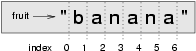
If you omit the first index (before the colon), the slice starts at the beginning of the string. If you omit the second index, the slice goes to the end of the string. Thus:
>>> fruit = "banana"
>>> fruit[:3]
'ban'
>>> fruit[3:]
'ana'
What do you think s[:] means?
7.5. String comparison¶
The comparison operators work on strings. To see if two strings are equal:
if word == "banana":
print("Yes, we have no bananas!")
Other comparison operations are useful for putting words in lexigraphical order:
if word < "banana":
print("Your word, " + word + ", comes before banana.")
elif word > "banana":
print("Your word, " + word + ", comes after banana.")
else:
print("Yes, we have no bananas!")
This is similar to the alphabetical order you would use with a dictionary, except that all the uppercase letters come before all the lowercase letters. As a result:
Your word, Zebra, comes before banana.
A common way to address this problem is to convert strings to a standard format, such as all lowercase, before performing the comparison. A more difficult problem is making the program realize that zebras are not fruit.
7.6. Strings are immutable¶
It is tempting to use the [] operator on the left side of an assignment,
with the intention of changing a character in a string. For example:
greeting = "Hello, world!"
greeting[0] = 'J' # ERROR!
print(greeting)
Instead of producing the output Jello, world!, this code produces the
runtime error TypeError: 'str' object doesn't support item assignment.
Strings are immutable, which means you can’t change an existing string. The best you can do is create a new string that is a variation on the original:
greeting = "Hello, world!"
new_greeting = 'J' + greeting[1:]
print(new_greeting)
The solution here is to concatenate a new first letter onto a slice of
greeting. This operation has no effect on the original string.
7.7. The in operator¶
The in operator tests if one string is a substring of another:
>>> 'p' in 'apple'
True
>>> 'i' in 'apple'
False
>>> 'ap' in 'apple'
True
>>> 'pa' in 'apple'
False
Note that a string is a substring of itself:
>>> 'a' in 'a'
True
>>> 'apple' in 'apple'
True
Combining the in operator with string concatenation using +, we can
write a function that removes all the vowels from a string:
def remove_vowels(s):
vowels = "aeiouAEIOU"
s_without_vowels = ""
for letter in s:
if letter not in vowels:
s_without_vowels += letter
return s_without_vowels
Test this function to confirm that it does what we wanted it to do.
7.8. A find function¶
What does the following function do?
def find(strng, ch):
index = 0
while index < len(strng):
if strng[index] == ch:
return index
index += 1
return -1
In a sense, find is the opposite of the [] operator. Instead of taking
an index and extracting the corresponding character, it takes a character and
finds the index where that character appears. If the character is not found,
the function returns -1.
This is the first example we have seen of a return statement inside a loop.
If strng[index] == ch, the function returns immediately, breaking out of
the loop prematurely.
If the character doesn’t appear in the string, then the program exits the loop
normally and returns -1.
This pattern of computation is sometimes called a eureka traversal because as soon as we find what we are looking for, we can cry Eureka! and stop looking.
7.9. Looping and counting¶
The following program counts the number of times the letter a appears in a
string, and is another example of the counter pattern introduced in
Counting digits:
fruit = "banana"
count = 0
for char in fruit:
if char == 'a':
count += 1
print(count)
7.10. Optional parameters¶
To find the locations of the second or third occurence of a character in a
string, we can modify the find function, adding a third parameter for the
starting postion in the search string:
def find2(strng, ch, start):
index = start
while index < len(strng):
if strng[index] == ch:
return index
index += 1
return -1
The call find2('banana', 'a', 2) now returns 3, the index of the first
occurance of ‘a’ in ‘banana’ after index 2. What does
find2('banana', 'n', 3) return? If you said, 4, there is a good chance you
understand how find2 works.
Better still, we can combine find and find2 using an
optional parameter:
def find(strng, ch, start=0):
index = start
while index < len(strng):
if strng[index] == ch:
return index
index += 1
return -1
The call find('banana', 'a', 2) to this version of find behaves just
like find2, while in the call find('banana', 'a'), start will be
set to the default value of 0.
If we add another optional parameter to find we can use it to search either
forward or backward:
def find(strng, ch, start=0, step=1):
index = start
while 0 <= index < len(strng):
if strng[index] == ch:
return index
index += step
return -1
Passing in a value of len(strng)-1 for start and -1 for step will
make find search from the end of the string toward the beginning. Note that
we needed to check a lower bound for index in the while loop as well as an
upper bound to accomodate this change.
7.11. The string module¶
The string module contains useful functions that manipulate strings. As
usual, we have to import the module before we can use it:
>>> import string
To see what is inside it, use the dir function with the module name as an
argument.
>>> dir(string)
which will return the list of items inside the string module:
['Template', '_TemplateMetaclass', '__builtins__', '__doc__',
'__file__', '__name__', '_float', '_idmap', '_idmapL', '_int',
'_long', '_multimap', '_re', 'ascii_letters', 'ascii_lowercase',
'ascii_uppercase', 'atof', 'atof_error', 'atoi', 'atoi_error', 'atol',
'atol_error', 'capitalize', 'capwords', 'center', 'count', 'digits',
'expandtabs', 'find', 'hexdigits', 'index', 'index_error', 'join',
'joinfields', 'letters', 'ljust', 'lower', 'lowercase', 'lstrip',
'maketrans', 'octdigits', 'printable', 'punctuation', 'replace',
'rfind', 'rindex', 'rjust', 'rsplit', 'rstrip', 'split',
'splitfields', 'strip', 'swapcase', 'translate', 'upper', 'uppercase',
'whitespace', 'zfill']
To find out more about an item in this list, we can use the type command.
We need to specify the module name followed by the item using dot notation.
>>> type(string.digits)
<type 'str'>
>>> type(string.find)
<type 'function'>
Since string.digits is a string, we can print it to see what it contains:
>>> print(string.digits)
0123456789
Not surprisingly, it contains each of the decimal digits.
string.find is a function which does much the same thing as the function we
wrote. To find out more about it, we can print out its docstring,
__doc__, which contains documentation on the function:
>>> print(string.find.__doc__)
find(s, sub [,start [,end]]) -> in
Return the lowest index in s where substring sub is found,
such that sub is contained within s[start,end]. Optional
arguments start and end are interpreted as in slice notation.
Return -1 on failure.
The parameters in square brackets are optional parameters. We can use
string.find much as we did our own find:
>>> fruit = "banana"
>>> index = string.find(fruit, "a")
>>> print(index)
1
This example demonstrates one of the benefits of modules — they help avoid
collisions between the names of built-in functions and user-defined functions.
By using dot notation we can specify which version of find we want.
Actually, string.find is more general than our version. it can find
substrings, not just characters:
>>> string.find("banana", "na")
2
Like ours, it takes an additional argument that specifies the index at which it should start:
>>> string.find("banana", "na", 3)
4
Unlike ours, its second optional parameter specifies the index at which the search should end:
>>> string.find("bob", "b", 1, 2)
-1
In this example, the search fails because the letter b does not appear in the
index range from 1 to 2 (not including 2).
7.12. Character classification¶
It is often helpful to examine a character and test whether it is upper- or
lowercase, or whether it is a character or a digit. The string module
provides several constants that are useful for these purposes. One of these,
string.digits, we have already seen.
The string string.lowercase contains all of the letters that the system
considers to be lowercase. Similarly, string.uppercase contains all of the
uppercase letters. Try the following and see what you get:
print(string.lowercase)
print(string.uppercase)
print(string.digits)
We can use these constants and find to classify characters. For example, if
find(lowercase, ch) returns a value other than -1, then ch must be
lowercase:
def is_lower(ch):
return string.find(string.lowercase, ch) != -1
Alternatively, we can take advantage of the in operator:
def is_lower(ch):
return ch in string.lowercase
As yet another alternative, we can use the comparison operator:
def is_lower(ch):
return 'a' <= ch <= 'z'
If ch is between a and z, it must be a lowercase letter.
Another constant defined in the string module may surprise you when you
print it:
>>> print(string.whitespace)
Whitespace characters move the cursor without printing anything. They
create the white space between visible characters (at least on white paper).
The constant string.whitespace contains all the whitespace characters,
including space, tab (\t), and newline (\n).
There are other useful functions in the string module, but this book isn’t
intended to be a reference manual. On the other hand, the Python Library
Reference is. Along with a wealth of other documentation, it’s available from
the Python website, http://www.python.org.
7.13. String formatting¶
The most concise and powerful way to format a string in Python is to use the
string formatting operator, %, together with Python’s string formatting
operations. To see how this works, let’s start with a few examples:
>>> "His name is %s." % "Arthur"
'His name is Arthur.'
>>> name = "Alice"
>>> age = 10
>>> "I am %s and I am %d years old." % (name, age)
'I am Alice and I am 10 years old.'
>>> n1 = 4
>>> n2 = 5
>>> "2**10 = %d and %d * %d = %f" % (2**10, n1, n2, n1 * n2)
'2**10 = 1024 and 4 * 5 = 20.000000'
>>>
The syntax for the string formatting operation looks like this:
"<FORMAT>" % (<VALUES>)
It begins with a format string which contains a sequence of characters and
conversion specifications. Conversion specifications always start with a
%. In the previous examples we saw three conversion specifications: %s,
%d, and %f. Following the format string is a single % and then a
sequence of values, one per conversion specification, seperated by commas and
enclosed in parentheses. The parentheses are optional if there is only a single
value. The conversion specifications indicate where in the formatted string the
values should be placed and in some cases how the values should be converted to
strings.
In the first example above, there is a single conversion specification, %s,
which indicates a string. The single value, "Arthur", maps to it, and is
not enclosed in parenthesis.
In the second example, name has string value, "Alice", and age has
integer value, 10. These map to the two converstion specifications, %s
and %d. The d in the second converstion specification indicates that
the value is a decimal (base 10) integer.
In the third example, variables n1 and n2 have integer values 4 and
5, respectively. There are four conversion specifications in the format
string: three %d‘s and a %f. The f indicates that the value should
be represented as a floating point number. The four values that map to the four
converstion specifications are: 2**10, n1, n2, and n1 * n2.
s, d, and f are all the conversion types we will need for this
book. To see a complete list, see the String Formatting Operations section of the
Python Library Reference.
We can also use padding to specify the minimum number of characters a value should occupy when it is formatted. If the formatted value is too short extra blank space characters will be added. For example:
>>> "%6s" % "hi"
' hi'
>>> "%-6s" % "hi"
'hi '
>>> "%6s" % "hi there, pythonista!"
'hi there, pythonista!'
The numbers in the conversion spefications indicate the minimum size of the
resulting string. The - in the second example tells the formatter to put any
necessary padding to the right. This is also called left-justification
because the value ends up on the left side of the formatted string. The final
example shows that these numbers really are specifying a minimum width; the
string we supplied was longer than six characters, but python still prints the
entire string, not just the first six characters, "hi the".
Padding is useful if we want to display data in neatly aligned columns. Without string formatting we might try to do something like this:
i = 1
print("i\ti**2\ti**3\ti**5\ti**10\ti**20")
while i <= 10:
print("%d\t%d\t%d\t%d\t%d\t%d" % (i, i**2, i**3, i**5, i**10, i**20))
i += 1
This program prints out a table of various powers of the numbers from 1 to 10.
In its current form it relies on the tab character ( \t) to align the
columns of values, but this breaks down when the values in the table get larger
than the 8 character tab width:
i i**2 i**3 i**5 i**10 i**20
1 1 1 1 1 1
2 4 8 32 1024 1048576
3 9 27 243 59049 3486784401
4 16 64 1024 1048576 1099511627776
5 25 125 3125 9765625 95367431640625
6 36 216 7776 60466176 3656158440062976
7 49 343 16807 282475249 79792266297612001
8 64 512 32768 1073741824 1152921504606846976
9 81 729 59049 3486784401 12157665459056928801
10 100 1000 100000 10000000000 100000000000000000000
One possible solution would be to change the tab width, but the first column already has more space than it needs. The best solution would be to set the width of each column independently. We can use padding to accomplish this:
i = 1
print("%-4s%-5s%-6s%-8s%-13s%s" % ('i', 'i**2', 'i**3', 'i**5', 'i**10', 'i**20'))
while i <= 10:
print("%-4s%-5s%-6s%-8s%-13s%s" % (i, i**2, i**3, i**5, i**10, i**20))
i += 1
Running this code produces the following output:
i i**2 i**3 i**5 i**10 i**20
1 1 1 1 1 1
2 4 8 32 1024 1048576
3 9 27 243 59049 3486784401
4 16 64 1024 1048576 1099511627776
5 25 125 3125 9765625 95367431640625
6 36 216 7776 60466176 3656158440062976
7 49 343 16807 282475249 79792266297612001
8 64 512 32768 1073741824 1152921504606846976
9 81 729 59049 3486784401 12157665459056928801
10 100 1000 100000 10000000000 100000000000000000000
Here we have specified the width of each column by choosing padding values big
enough to accommodate all the numbers in that column. Notice that the specifier
for the last column is just %s. Can you explain why that is?
Finally, when formatting floats with %f, you can specify the precsion —
i.e. the number of decimal places:
>>> "%.3f" % 123.456789
'123.457'
>>> "%.3f" % 123.4
'123.400'
As you can see from the first example, python will round the float appropriately. You can also combine all three of these options, specifying the padding, the justification, and the precision all at once:
>>> "My number is %-10.3f" % 123.456789
'My number is 123.457 '
7.14. Summary and First Exercises¶
This chapter introduced a lot of new ideas. The following summary and set of exercises may prove helpful in remembering what you learned:
- indexing (
[]) - Access a single character in a string using its position (starting from
0). Example:
'This'[2]evaluates to'i'. - length function (
len) - Returns the number of characters in a string. Example:
len('happy')evaluates to5. - for loop traversal (
for) Traversing a string means accessing each character in the string, one at a time. For example, the following for loop:
for letter in 'Example': print(2 * letter)
will print each letter of the string doubled (e.g.
EE), each on its own line.- slicing (
[:]) - A slice is a substring of a string. Example:
'bananas and cream'[3:6]evaluates toana(so does'bananas and cream'[1:4]). - string comparison (
>, <, >=, <=, ==) - The comparision operators work with strings, evaluating according to
lexigraphical order. Examples:
'apple' < 'banana'evaluates toTrue.'Zeta' < 'Appricot'evaluates toFalse.'Zebra' <= 'aardvark'evaluates toTruebecause all upper case letters precede lower case letters. - in operator (
in) - The
inoperator tests whether one character or string is contained inside another string. Examples:'heck' in "I'll be checking for you."evaluates toTrue.'cheese' in "I'll be checking for you."evaluates toFalse.
7.14.1. First Exercises¶
Write the Python interpreter’s evaluation to each of the following expressions:
>>> 'Python'[1]
>>> "Strings are sequences of characters."[5]
>>> len("wonderful")
>>> 'Mystery'[:4]
>>> 'p' in 'Pinapple'
>>> 'apple' in 'Pinapple'
>>> 'pear' in 'Pinapple'
>>> 'apple' > 'pinapple'
>>> 'pinapple' < 'Peach'
Write Python code to make each of the following doctests pass:
""" >>> type(fruit) <type 'str'> >>> len(fruit) 8 >>> fruit[:3] 'ram' """
""" >>> group = "John, Paul, George, and Ringo" >>> group[12:x] 'George' >>> group[n:m] 'Paul' >>> group[:r] 'John' >>> group[s:] 'Ringo' """
""" >>> len(s) 8 >>> s[4:6] == 'on' True """
7.15. Glossary¶
- compound data type
- A data type in which the values are made up of components, or elements, that are themselves values.
- default value
- The value given to an optional parameter if no argument for it is provided in the function call.
- docstring
- A string constant on the first line of a function or module definition
(and as we will see later, in class and method definitions as well).
Docstrings provide a convenient way to associate documentation with
code. Docstrings are also used by the
doctestmodule for automated testing. - dot notation
- Use of the dot operator,
., to access functions inside a module. - immutable
- A compound data type whose elements cannot be assigned new values.
- index
- A variable or value used to select a member of an ordered set, such as a character from a string.
- optional parameter
- A parameter written in a function header with an assignment to a default value which it will receive if no corresponding argument is given for it in the function call.
- slice
- A part of a string (substring) specified by a range of indices. More
generally, a subsequence of any sequence type in Python can be created
using the slice operator (
sequence[start:stop]). - traverse
- To iterate through the elements of a set, performing a similar operation on each.
- whitespace
- Any of the characters that move the cursor without printing visible
characters. The constant
string.whitespacecontains all the white-space characters.
7.16. Exercises¶
Modify:
prefixes = "JKLMNOPQ" suffix = "ack" for letter in prefixes: print(letter + suffix)
so that
OuackandQuackare spelled correctly.Encapsulate
fruit = "banana" count = 0 for char in fruit: if char == 'a': count += 1 print(count)
in a function named
count_letters, and generalize it so that it accepts the string and the letter as arguments.Now rewrite the
count_lettersfunction so that instead of traversing the string, it repeatedly callsfind(the version from Optional parameters), with the optional third parameter to locate new occurences of the letter being counted.Which version of
is_lowerdo you think will be fastest? Can you think of other reasons besides speed to prefer one version or the other?Create a file named
stringtools.pyand put the following in it:def reverse(s): """ >>> reverse('happy') 'yppah' >>> reverse('Python') 'nohtyP' >>> reverse("") '' >>> reverse("P") 'P' """ if __name__ == '__main__': import doctest doctest.testmod()
Add a function body to
reverseto make the doctests pass.Add
mirrortostringtools.py.def mirror(s): """ >>> mirror("good") 'gooddoog' >>> mirror("yes") 'yessey' >>> mirror('Python') 'PythonnohtyP' >>> mirror("") '' >>> mirror("a") 'aa' """
Write a function body for it that will make it work as indicated by the doctests.
Include
remove_letterinstringtools.py.def remove_letter(letter, strng): """ >>> remove_letter('a', 'apple') 'pple' >>> remove_letter('a', 'banana') 'bnn' >>> remove_letter('z', 'banana') 'banana' >>> remove_letter('i', 'Mississippi') 'Msssspp' """
Write a function body for it that will make it work as indicated by the doctests.
Finally, add bodies to each of the following functions, one at a time
def is_palindrome(s): """ >>> is_palindrome('abba') True >>> is_palindrome('abab') False >>> is_palindrome('tenet') True >>> is_palindrome('banana') False >>> is_palindrome('straw warts') True """
def count(sub, s): """ >>> count('is', 'Mississippi') 2 >>> count('an', 'banana') 2 >>> count('ana', 'banana') 2 >>> count('nana', 'banana') 1 >>> count('nanan', 'banana') 0 """
def remove(sub, s): """ >>> remove('an', 'banana') 'bana' >>> remove('cyc', 'bicycle') 'bile' >>> remove('iss', 'Mississippi') 'Missippi' >>> remove('egg', 'bicycle') 'bicycle' """
def remove_all(sub, s): """ >>> remove_all('an', 'banana') 'ba' >>> remove_all('cyc', 'bicycle') 'bile' >>> remove_all('iss', 'Mississippi') 'Mippi' >>> remove_all('eggs', 'bicycle') 'bicycle' """
until all the doctests pass.
Try each of the following formatted string operations in a Python shell and record the results:
- “%s %d %f” % (5, 5, 5)
- “%-.2f” % 3
- “%-10.2f%-10.2f” % (7, 1.0/2)
- print(” $%5.2fn $%5.2fn $%5.2f” % (3, 4.5, 11.2))
The following formatted strings have errors. Fix them:
- “%s %s %s %s” % (‘this’, ‘that’, ‘something’)
- “%s %s %s” % (‘yes’, ‘no’, ‘up’, ‘down’)
- “%d %f %f” % (3, 3, ‘three’)